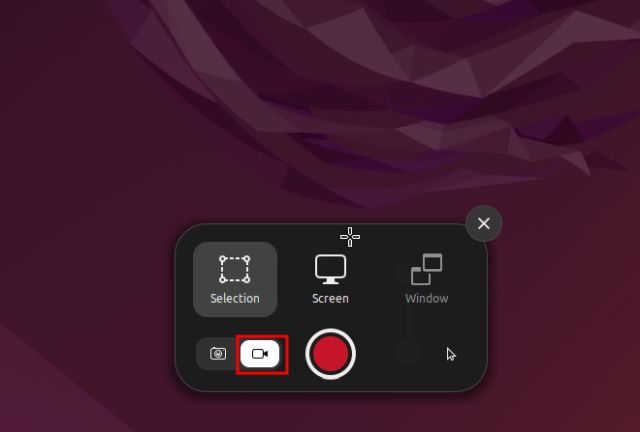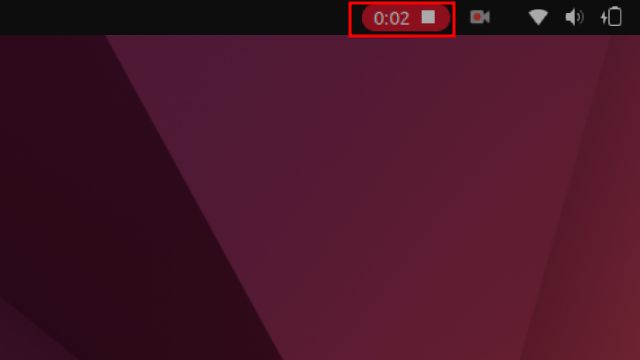If the "Record Screencast" on the interface does not work, because of technical issues, please use other options to record your screen as below.
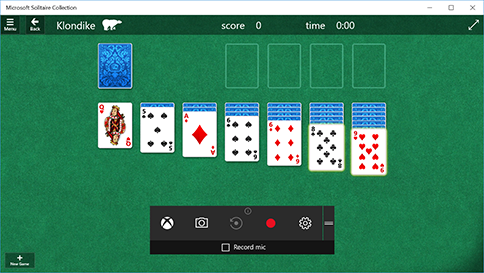
- In the QuickTime Player app
 on your Mac,
choose File > New Screen Recording to open
Screenshot and display the tools.
on your Mac,
choose File > New Screen Recording to open
Screenshot and display the tools.

- Click Record.
- To stop recording, click the Stop Recording button in the menu bar (or use the Touch Bar).
- Press the Windows logo key + G on your keyboard to open Xbox Game Bar
- Select Record from now (the circle) to start a clip.
- To stop recording, press Stop Recording (the square) to end it.
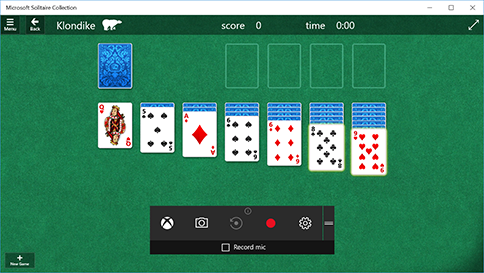
- Press Ctrl + Alt + Shift + R on your keyboard to open screen-recording pop-up window.
- Click on the red Record button to start recording.
- To stop recording, click on the Red Button in the system tray at the top-right corner.